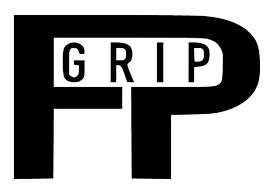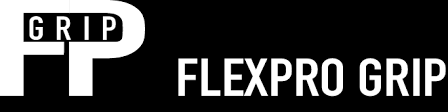Home » Getting started
Getting
started
Congratulations on purchasing your FlexPro Grip device. Here’s a brief overview to get you started. If you hate reading instructions, we cover most of the same topics in our Getting Started video.
1. Charge device
2. Downloading the app
3. Create your account
a) Follow the steps in the email you received to set up your mobile app account.
4. Fitting your device
a) Wedge the web paddle tight against your hand between the middle and ring fingers.
b) Secure all 3 device straps to the device, then attach the pad to the strap. (Click to watch 1 minute video on how to attach straps and pads.)
c) When training on the device, secure straps tightly to hand, wrist and forearm, but not so tight that it cuts off circulation.
d) Use either the inside or outside slots for your wrist and forearm based on your preference.

a) Slide the red switch on the side of the device to turn device on.
b) When the light turns blue, Bluetooth is transmitting and ready to be connected.
c) Open the app, select Protocols on the bottom of the screen, then select Connect Your Device.
d) When the button with the device serial number appears, select it to connect your device to the app.
e) If you wish to rename your device, select the “Rename Device” button and follow the instructions.
6. App navigation
Home Screen
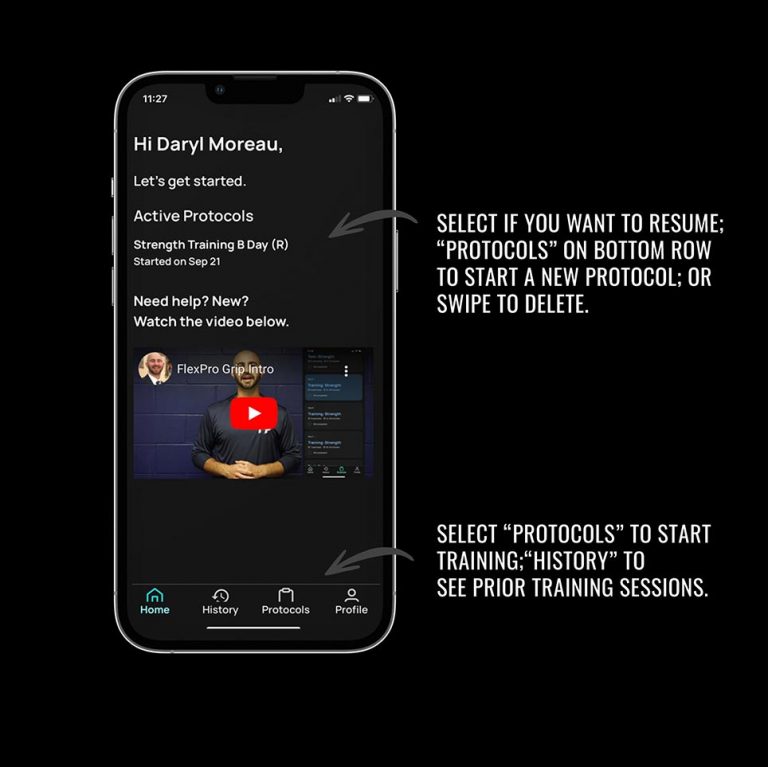
Protocols page
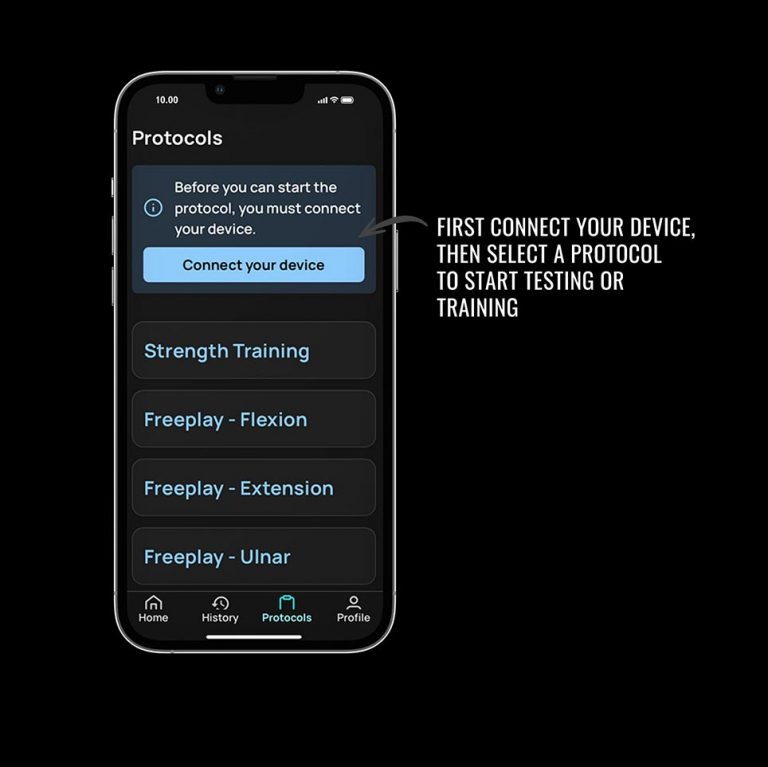
Reading screen
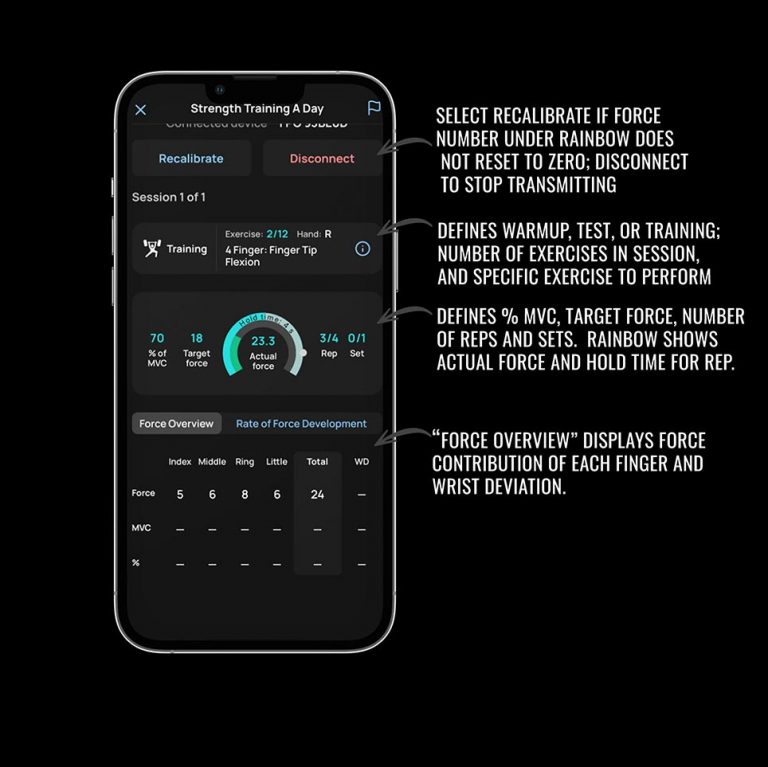
Reading screen
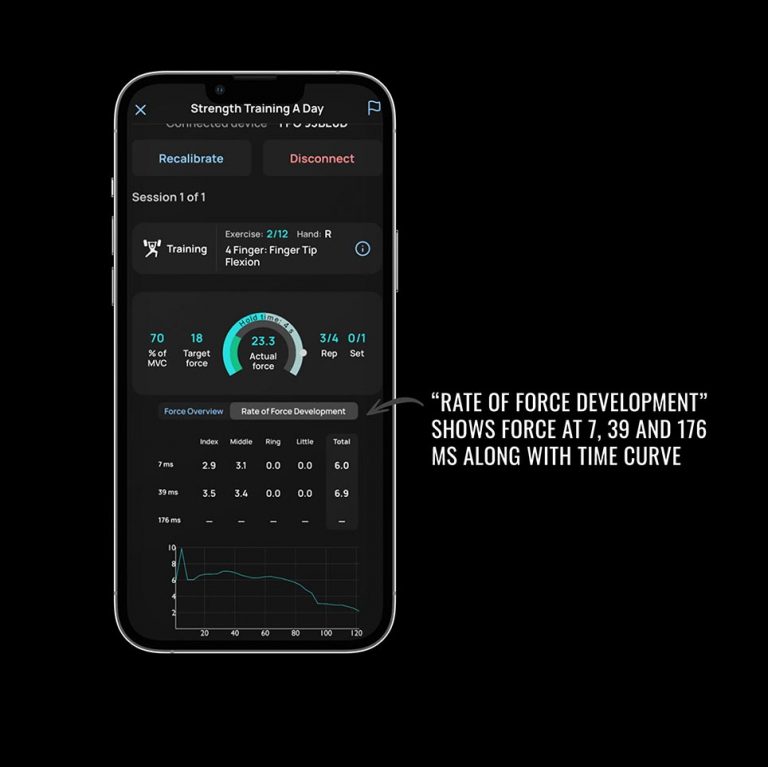
History screen views
7. How to perform each exercise (see images below for attachment views)
a) Before each exercise, the app will tell you what exercise to perform, how much force to apply as a
percentage of your maximum effort, how long to hold that force, and how fast to apply your force.
b) All exercises require you to apply force in 1 of 4 directions:
1. Flexion (fingers)
2. Extension (fingers)
3. Ulnar deviation (wrist)
4. Radial deviation (wrist)
c) For Flexion exercises: place fingers in the top finger slots. If this is uncomfortable, it is fine to use
the middle finger slots. Just be consistent.
d) For Extension exercises: place fingers in the bottom finger slots. If this is uncomfortable, it is fine to
use the middle finger slots. Just be consistent.
e) For Ulnar deviation: place the web paddle between the ring and little fingers.
f) For Radial deviation: place the web paddle between the ring and little fingers.
g) For all flexion exercises try to apply downward force without curling your fingers back towards your
palm.

Side View

Bottom View

Side View

Bottom View

Ring finger fingertip

Ulnar deviation

Radial Deviation

4 finger extension
8. Training protocol options and where to start
The best way to protect you UCL is to first build a solid strength foundation. To do so, we highly recommend you proceed as follows with your training:
a) Perform a Strength test with both hands to establish your current strength levels for each hand.
b) After a day of rest, perform an Endurance test with both hands to establish your current
endurance levels for each hand.
c) After a day of rest, begin a Strength Training cycle. This will consist of 30 total sessions.
Assuming you train our recommended 3 days per week, the full Strength Training cycle will takeyou 10 weeks to complete.
d) Within the Strength Training cycle, you will move from “A Day” to “B Day” to “C Day”. Each training day will consist of 6 or 7 exercises and take roughly 10 minutes to complete. Before you start any training we suggest you review the sections titled: Fitting your device, App navigation, and How to perform each exercise.
e) Whenever you log into the app, the Home screen will recommend which protocol you should perform. If you click on the recommended protocol, the app will take you to that protocol and pick up right where you left off.
f) Once you are finished with the 30 session Strength Training cycle, we suggest you proceed to the Endurance protocol, which consists of 12 seconds.
g) Once you complete the Strength Training and Endurance protocols, give us a call and we’ll be happy to discuss your results and offer suggestions on what you should do next based on your goals.
9. Troubleshooting
- Make sure your internet connection has data and your data limit has not been exceeded.
- Make sure your phone is updated to the most current IOS system
- Go to the Login page, select “I don’t have an account” and follow the steps. Ensure you have access to receive email at the email address you provide
- Enter your email on the login page. Then click “Forgot your Password” when you are asked for your password. This will allow you to reset your password. Ensure you are able to receive email at the address linked to your account.
- Make sure Bluetooth is enabled on your iPhone. Additionally, make sure you have granted the FPG app permission to access your Bluetooth.
- Check the App store to make sure you are using the most current version.
- Recalibrate using the “recalibrate” button in the top left corner of the reading screen.
- Leave the protocol using the “x” in the top left corner and re-enter the protocol through the active protocols list on the homepage.
- Close and reopen the app.
- If you run into any other problems with the app or device, just shoot us an email or give us a call.
Evidence based.
Proven results.
Newsletter Signup
Get access to the latest research, FPG updates, and product release notifications.
© 2022 FLEXPRO GRIP
WE CHANGE PITCHERS’ CAREERS.